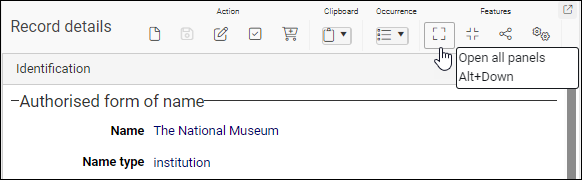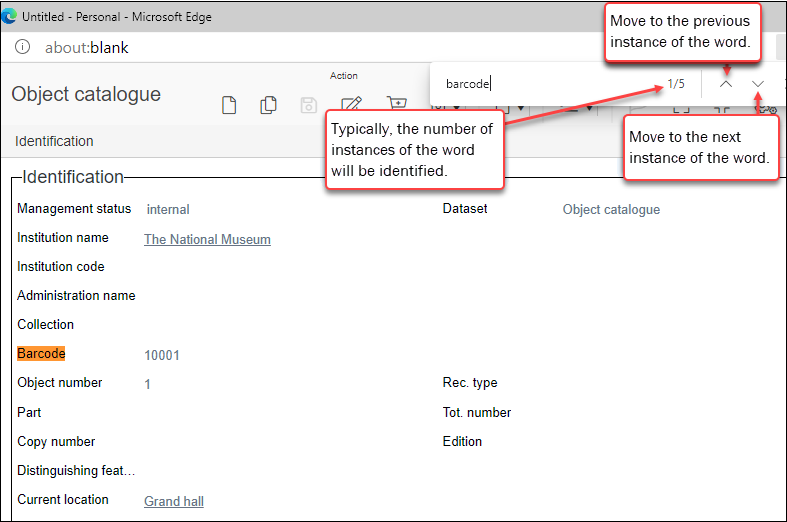Find a field: how to locate fields
When viewing, adding or editing a record in Record details View, you will discover that a record can comprise many hundreds of fields spread across multiple panels (the Object catalogue shown here has 32 panels and hundreds of fields). How then do you locate one field amongst the many?
While it is not possible to locate a field using its system name, you can use your browser's Find tool to locate a field by its name (field label) in the User Interface:
- In Record details View, open all panels using the button in the Record details View toolbar:
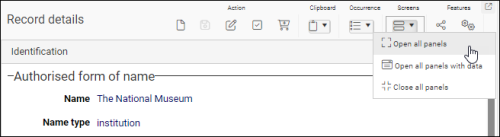
- Use the keyboard shortcut, CTRL+F to open your browser's Find tool.
A box will open in your browser. Different browsers open the Find box in different locations. Microsoft Edge (shown below) opens it at the top of the screen, Mozilla Firefox at the bottom; however the functionality is essentially the same.
- Type the name of the field you are looking for into the Find box.
Words that match what you have entered will be highlighted:
- Use the arrow heads in the search box to move to the next / previous instance of the word until you locate the instance you are after.